What's New in EpochField 5.2.8
We’re pleased to announce the release of EpochField 5.2.8. The following highlights all of the items addressed.
Default Category Values
The application now supports default category values in workflow forms, streamlining field operations by pre-selecting configured default values. This feature allows administrators to define default categories in Workflow Builder, where each category value has an additional “Default” checkbox for easy setup. If a new default is selected, the previous selection is automatically deselected. The application will select default category values as configured, while still allowing users to modify them as needed. This enhancement saves time and improves efficiency for field workers when updating workflow forms.
Default Field Values
Fields within workflow forms can now be pre-populated based on configurations linking feature class data to specific workflow entries. This functionality enables fields to drive symbology, enhancing visibility and consistency across workflows. Pre-populated fields can be edited by users as needed and will also trigger intelligent workflow responses where applicable. Users can still access and edit forms even if configured fields are set to NULL or if the associated work feature has been deleted, ensuring flexible and uninterrupted form usage.
Default Category Values for Spatial Lookup
Workflow Builder now includes an advanced Spatial Lookup feature for auto-populating category values in workflow forms. When configured, category fields can automatically populate with values from nearby features based on a specified spatial distance. This configuration also allows static options like “None” or “N/A” to appear alongside dynamically populated values. Field workers can easily re-generate these auto-populated values when a work feature is moved, ensuring updated and relevant options within the defined spatial range. The feature’s flexibility supports category-specific auto-population and custom distance configurations, making it possible to tailor lookups to relevant feature classes, such as transformers or switches.
Read-Only Designation on Fields and Category Values
The Workflow Completion form now supports a Read-Only designation for specific fields and category values, such as pre-populated Category Values and Comments. This feature allows field workers to view important information without the risk of unintended edits, helping ensure data consistency. Pre-populated fields configured as read-only cannot be edited, while all other fields remain editable. The intelligent workflow system is validated to function without disruption from these changes.
Option to Configure “Show Selected Work Order” to Off by Default
EpochField Mobile now provides an option to configure the “Show Selected Work Order” setting in the Work Management panel to display all assigned work orders by default. This configuration can be set in the ApplicationConfig file under <WorkManagementToolSettings> with <DisplayCurrentWorkOrdersOnlyDefault> When configured, the setting will default to either showing only selected work orders or all work orders on the map based on the configuration. If no configuration is provided, “Show Selected Work Order” defaults to true. This feature allows field workers to view their entire scope of work at a glance.
Implementation Details
To configure the “Show Selected Work Order” setting, add the following XML configuration to the following XML configuration to the ApplicationConfig file:
1 <WorkManagementToolSettings> 2 <DisplayCurrentWorkOrdersOnlyDefault>false</DisplayCurrentWorkOrdersOnlyDefault> 3 </WorkManagementToolSettings>
This configuration determines whether only selected work orders or all assigned work orders display by default when opening the Work Management panel.
Work Feature Filtering Based on Category Filters
Overview:
We are introducing a new enhancement that allows categories configured under a Work Order Task Type to be used as filters. This feature provides flexibility when searching for specific work features within a work order.
Setting Categories for Filtering:
Categories can now be set as filterable when creating or editing a work order task type in the Workflow Builder.
A new “Filterable” checkbox has been introduced for each category, as shown below:
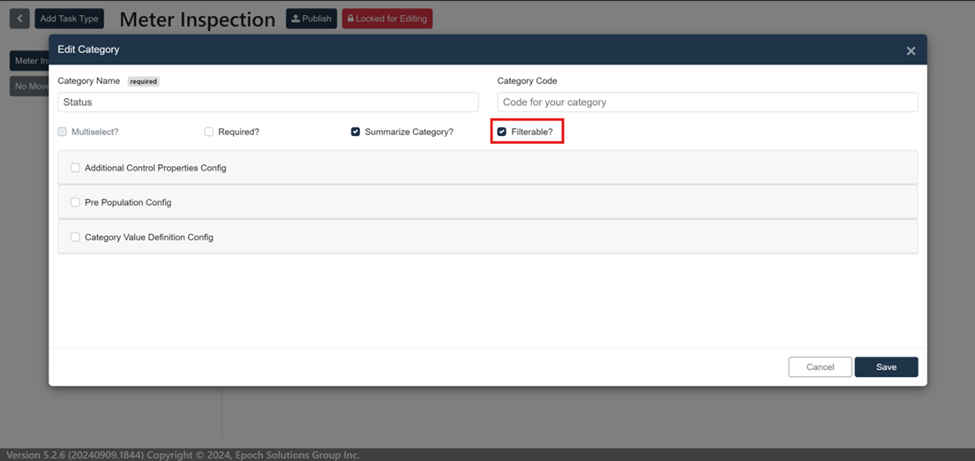
- Checkbox Option: When checked, this category will be available as a filter option on the Work Feature Filter Dialog on mobile devices.
- Administrators can configure any number of category filters for any work order task type.
Enabling Category Filters for Mobile Devices:
The visibility of category filters on mobile devices can be controlled using the configuration setting WorkFeaturesCategoryFilterVisible.
- Configuration Example:
1 <WorkFeaturesCategoryFilterVisible>true</WorkFeaturesCategoryFilterVisible>
If set to true, the configured category filters for a work order task type will appear in the filter dialog.
If set to false or missing, the category filters will not be available in the mobile interface.
Filtering:
When you navigate into a work order as shown below in the work management tool.
When you are at work features screen for a work order, you should be able to see the filter icon above the work features as shown below.
Clicking the filter button should open a filter dialog as shown below. If category filters are configured for any work order task type in the selected work order type. This filter dialog should have those filters as combo boxes.
After selecting the required filter, user can click on the button “Save” to have the filter applied. Once the filters are applied, work features that meet the filter requirements will only get displayed in the work features list and on the map as shown below.
Resetting Filters:
All the applied filters can be reset using the reset button on the filter options dialog as shown below.
Clicking on “Reset” button will reset the filters to default settings.
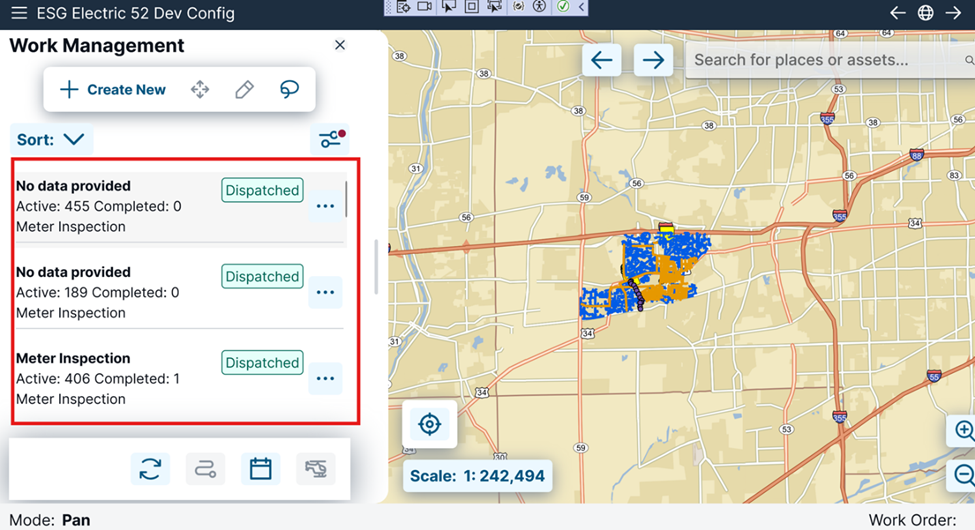
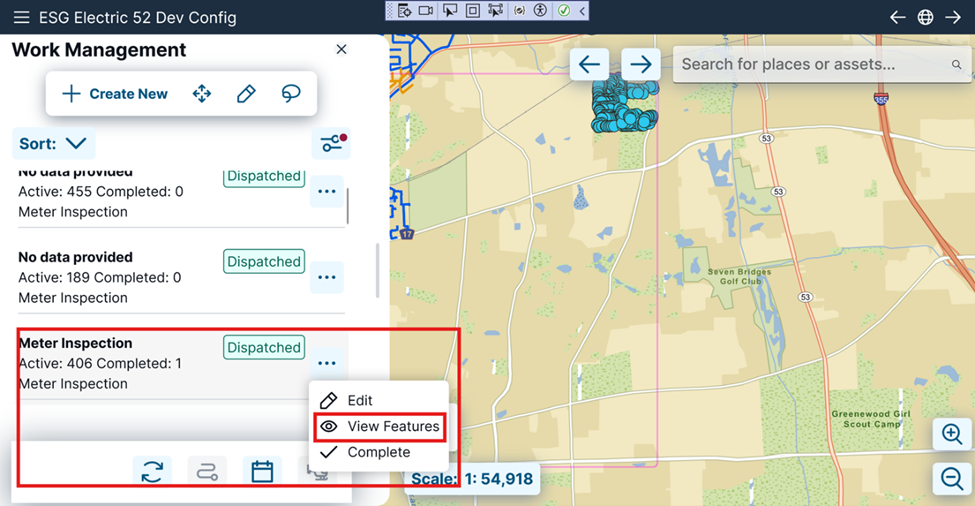
- When you are at work features screen for a work order, you should be able to see the filter icon above the work features as shown below.
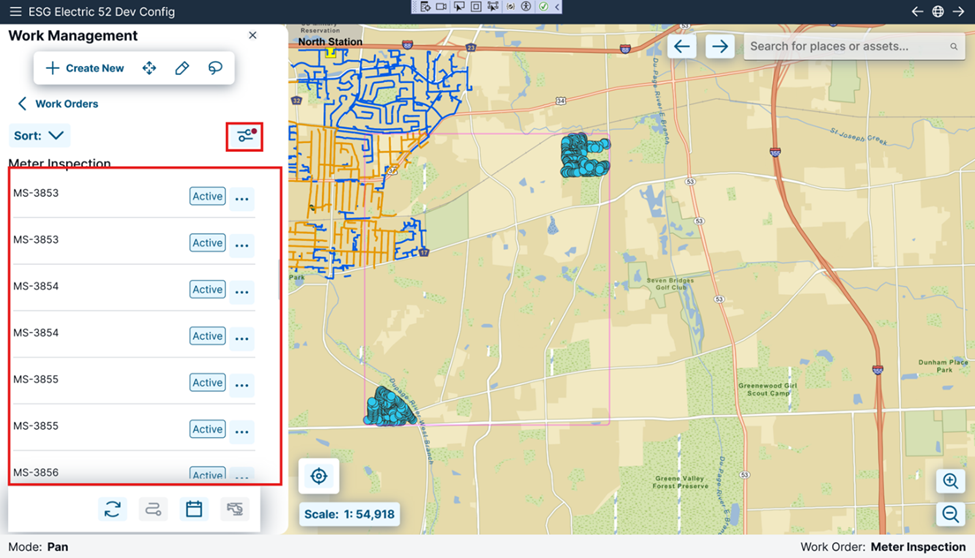
Clicking the filter button should open a filter dialog as shown below. If category filters are configured for any work order task type in the selected work order type. This filter dialog should have those filters as combo boxes.
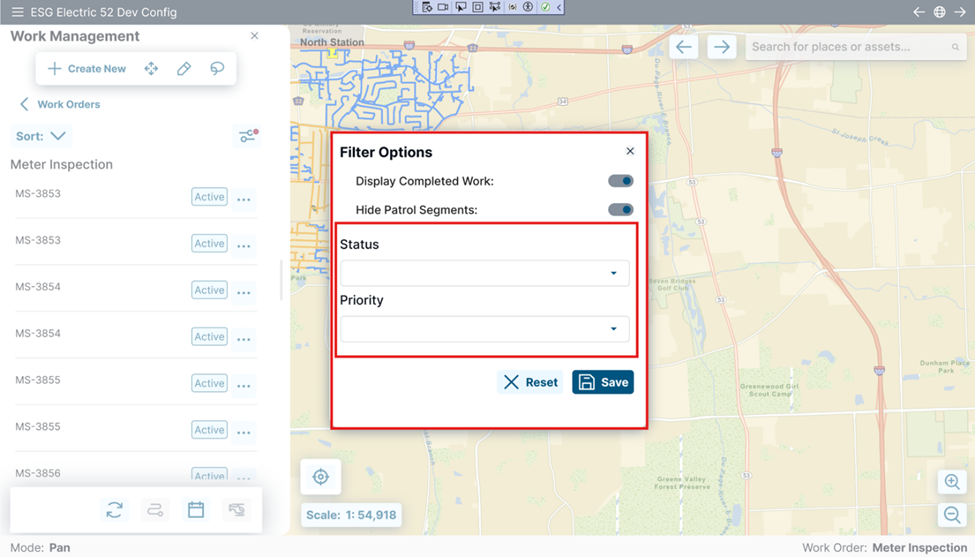
- Users should be able to select values for the available options as shown below.
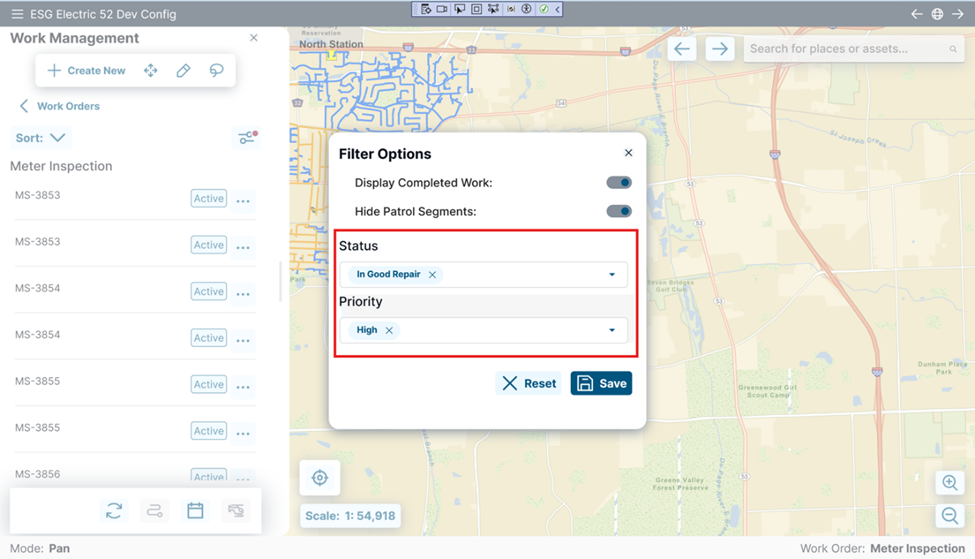
After selecting the required filter, user can click on the button “Save” to have the filter applied. Once the filters are applied, work features that meet the filter requirements will only get displayed in the work features list and on the map as shown below.
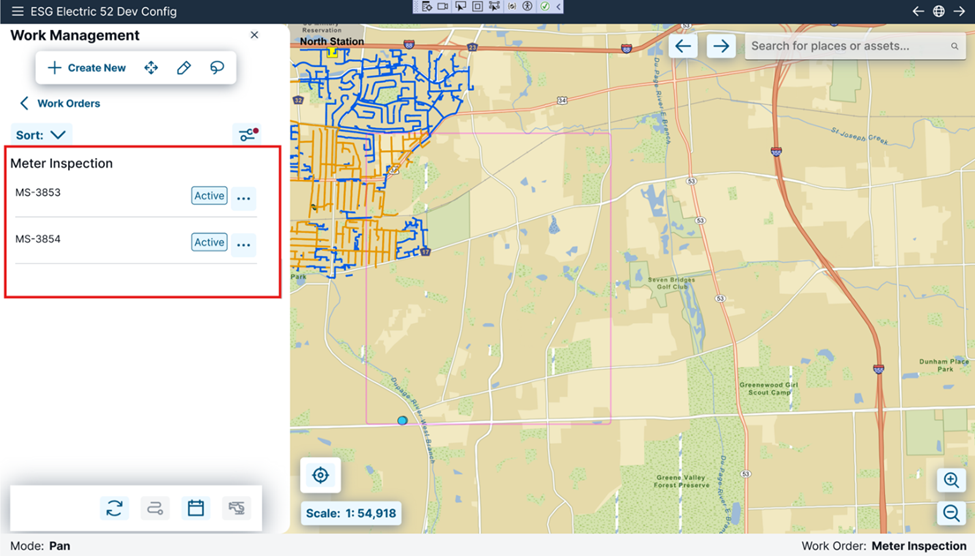
Resetting Filters:
All the applied filters can be reset using the reset button on the filter options dialog as shown below.
Clicking on “Reset” button will reset the filters to default settings.
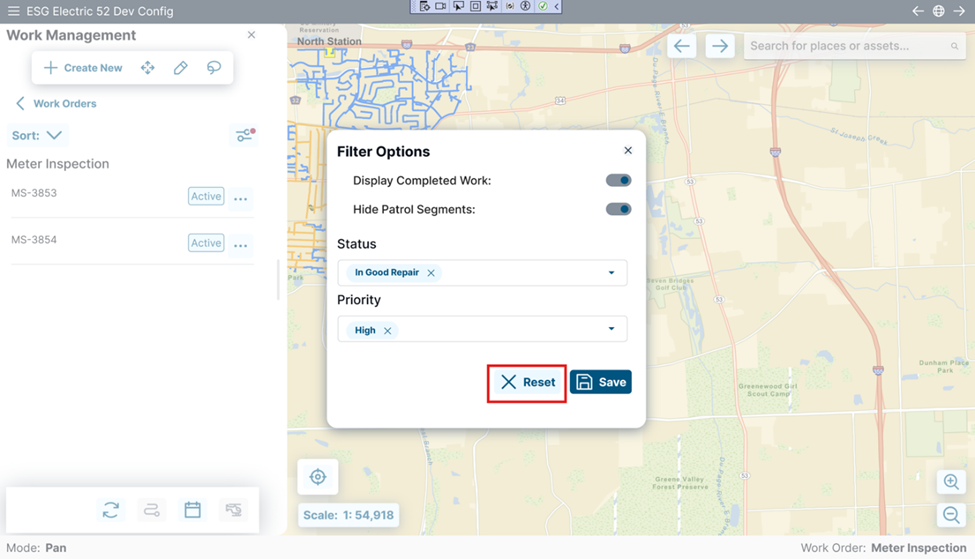
Create Multiple Features in Bulk
Field workers can now add multiple work features simultaneously and fill out a single form for all of them, significantly reducing repetitive tasks and saving time. Users can tap in multiple spots on the map (e.g., eight locations) to create corresponding work points, after which a single form appears for input across all selected points. This enhancement eliminates the need to repeatedly open and close individual forms and removes the reliance on the lasso tool for bulk edits post-creation.
Add Mosaic Raster Layer
EpochField Mobile now supports the addition of Mosaic Raster Layers, enabling users to view and work with mosaic imagery layers as part of their mapping data. This addition enhances map visualization and provides greater data context for fieldwork.
Filtered Relationships for Origin-Only Assets
The app now restricts displayed related assets to relationships where the current feature class is the origin feature, reducing duplicate entries in Identify Tool, Asset Search, Tracing, and Workflow forms for easier navigation and clarity.
Bug Fixes
| ID | Title |
|---|---|
| 43886 | Value lookup globalid not saving in the rule result |
| 43890 | ‘S’ anno on top of the Pole structure |
| 44121 | Dates are defaulting to 1/1/1924 or 1/1/1900 in Edit Work Order |
| 44162 | iPhone 14 Pro Only: Splash screen is cut off then appears to resize during launch |
| 44655 | Mobile Snyk Vulnerability Issue: SkiaSharp Heap-based Buffer Overflow |
| 44709 | Upload Work Management General App Setting does not work |
| 44874 | Mobile is allowing completion of an work order with work tasks still opened |
| 44876 | Clicking "View Log" causes EpochField Mobile to crash on iOS |
| 44936 | Spatial Scan causes the app to go to a black screen in Mobile. in iOs |
| 44937 | Cant access pictures on iPad when attaching to a work feature |
| 44958 | Workflow Builder the Field Regular Expression Error Message is limited to 50 |
| 44978 | Multi select categories are not rendering the values on iPads |
| 44989 | Leaks do not delete when they are marked for delete |
| 44991 | Should not be able to edit or add new features to a completed work order |
| 45043 | Work Managment Sync using standardized queries broken |
| 45105 | User is able to complete a feature even though not all required fields have been filled in |
| 45110 | Work Management: Option selection highlight is very faint (iOS) |
| 45116 | Tickle not working on oracle because of case sensitive check of database type. |
| 45157 | Work order boundary is missing (introduced in 5.2.5) |
| 45179 | Delete Work Features menu doesn't have correct Done/Cancel buttons |
| 45196 | Need by does not always auto populate for Code 1 and AG Haz New Leaks |
| 45197 | Breadcrumbs will delete if the user deletes all Downloaded Data |
| 45266 | App locks up when processing large data download files |
| 45359 | Logging level is not being honored |
| 45361 | Login process takes too long |
| 45363 | Universal Search isn't functioning as intended |
| 45411 | Geofencing auto-pans to current location on startup |
| 45428 | Measure Tool Copy Results Does Not Reset |
| 45429 | Address Search Location Tab - Coordinates Placeholder |
| 45432 | Add Multiple Features with Lasso only adds one feature |
| 45433 | App crash when unselected feature added with lasso |
| 45434 | Tracing Tool - Start & End Point Issues |
| 45447 | Tracing Tool - Pins Disappearing after Running Trace |
| 45449 | Tracing Tool - Not Persisting when leaving the Tracing tool |
| 45450 | Address Search Location Tab - Map Coordinates |
| 45461 | Offline Routing does not work from other tools |
| 45491 | iPad Landscape Only: Map Location Number on the Address Search Routing tab becomes hidden when the Lat, Long field is selected |
| 45586 | Application Crashes When Clicking on Work Feature Kabob Menu After Completing the Feature |
| 45598 | WM Auto Sync Not Deleting Work Orders that have been Deleted on the Server |
| 45599 | Many to Many Relationships not functioning as expected with Intermediate Table that manages multiple relationships |
| 45600 | Routing on iOS using current location pops up error message |
| 45601 | Lasso Tool: Adding Features with Lasso kept tool in Lasso Mode even after adding a Lasso |
| 45636 | Route to Map point |




