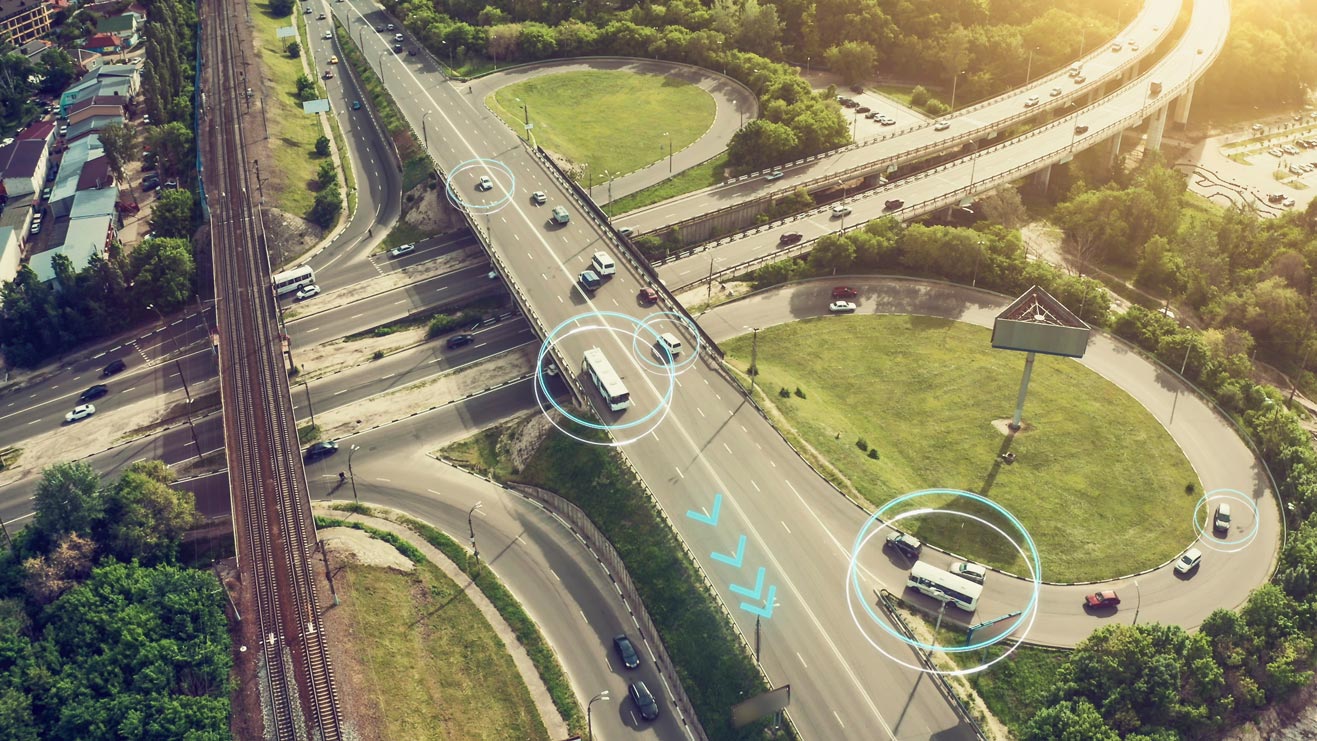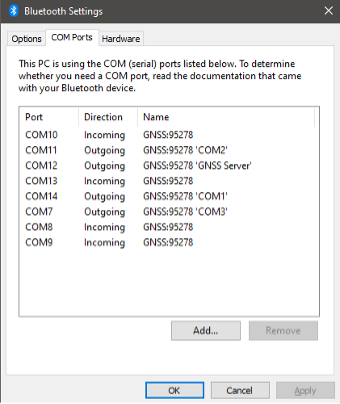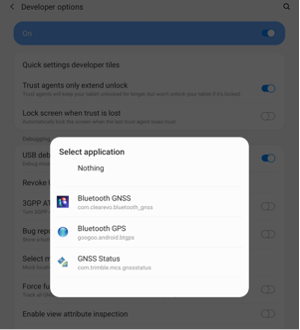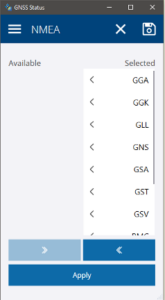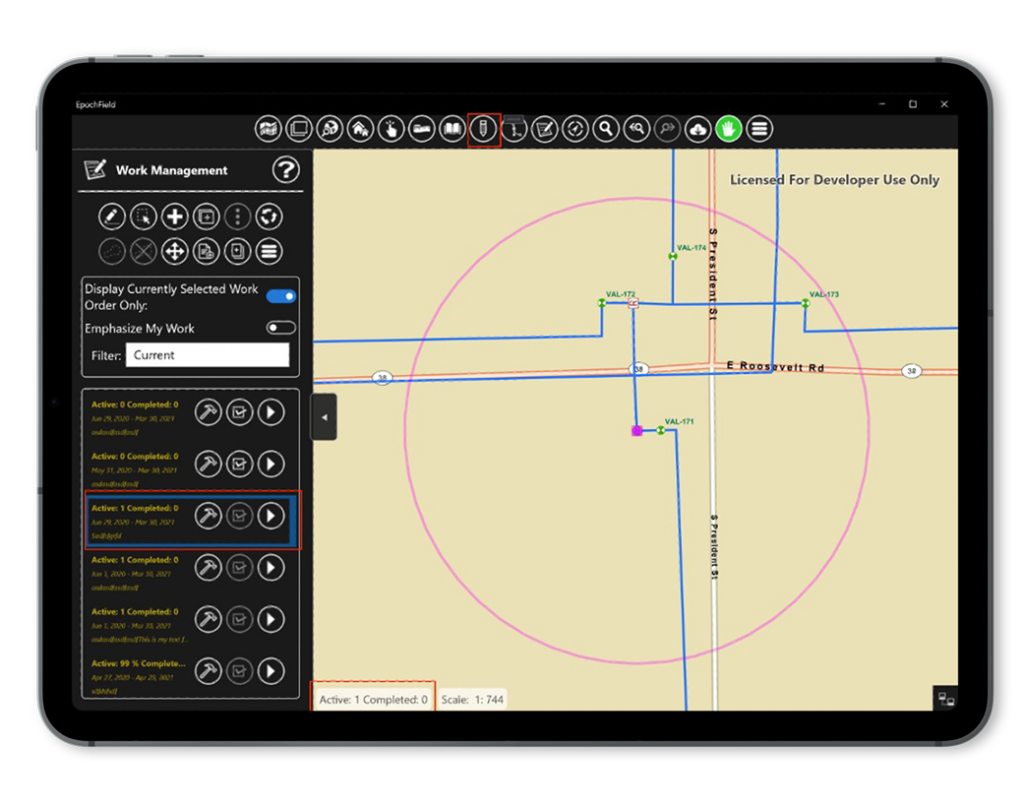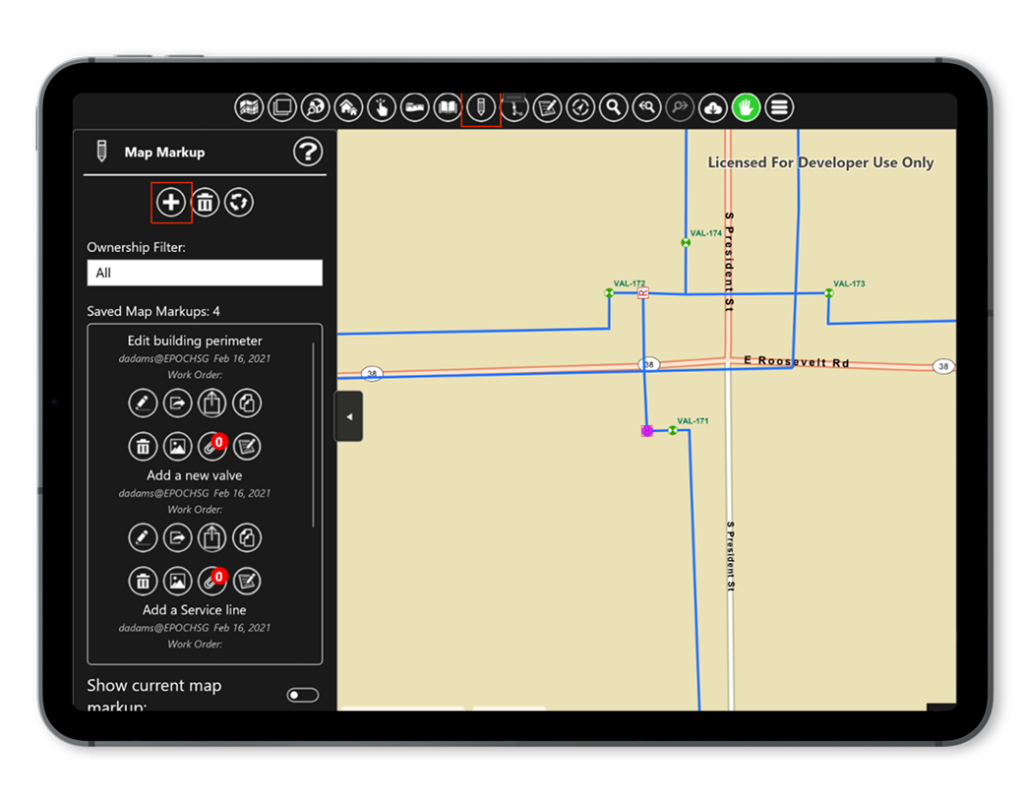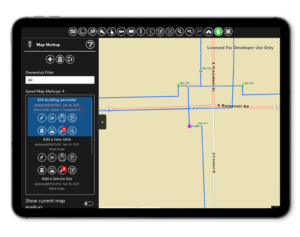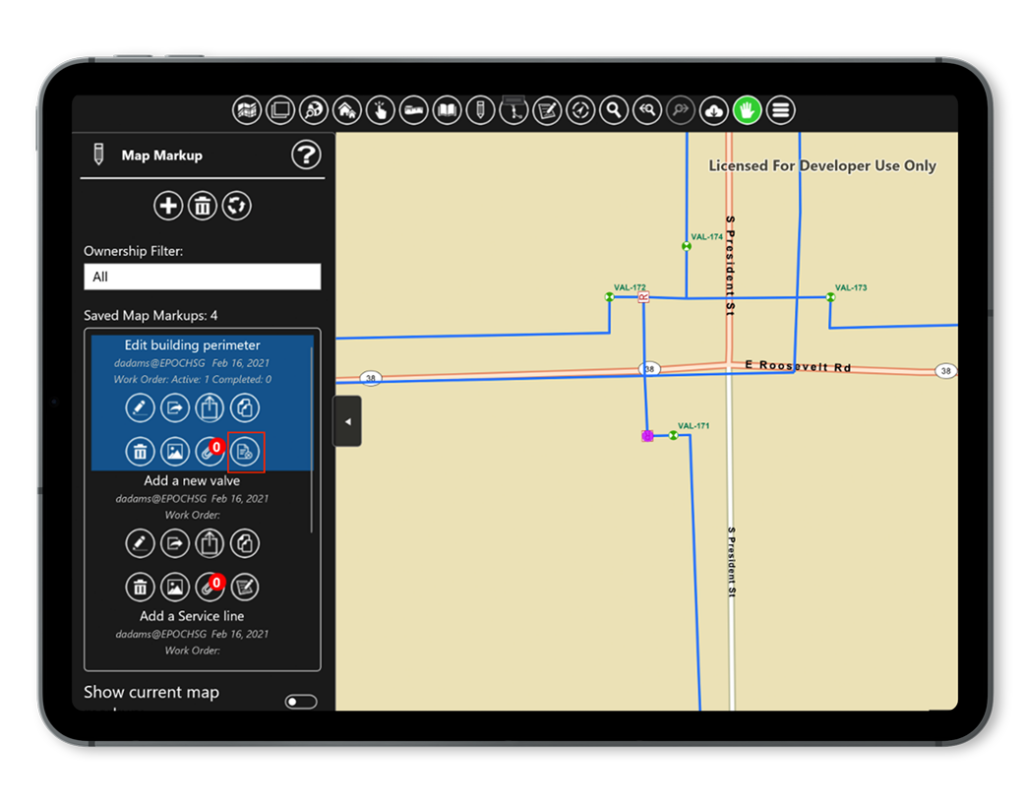Historically, network tracing has been a critical piece of functionality needed by field crews in the utility industry. While certain functionality needed in tracing may not be as sophisticated as back-office uses, for example, capacity and flow analysis, it still is heavily utilized in the field along with one very definite requirement: it must work offline.
EpochField Mobile was designed from the ground up with “offline first” being one of the most important factors a utility field worker needs in a working mobile solution. With the capability of being scalable enough to download large areas, or all, of service territories for asset and map visibility to performing field workflow data collection and network tracing, all need to work offline.
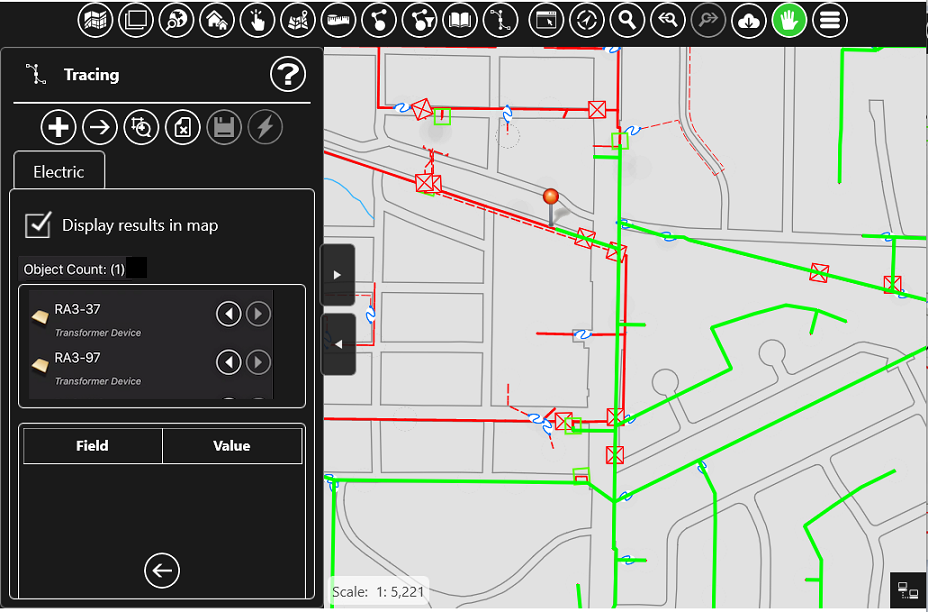
At Epoch Solutions Group, we have supported an optimized offline connected model and tracing for many years. Three main factors led us to this decision that is the driving factor of this post. Our product, EpochSync, used for cross-platform spatial data integration for technologies such as Smallworld and Hexagon G/Technology, will now be integrated into the EpochField platform. There have been many discussions recently regarding Esri’s Utility Network, its capabilities, and how it can be utilized in a mobile solution, and I would like to address some factors in this topic.
- Many of our Esri-based customers are still in the process of transitioning from geometric network to utility network and still need that tracing experience in the field today. The tracing extract functionality within EpochField Data Preparation Server has connectors for both Geometric Network and Utility Network. We can deploy offline network tracing to the field fed by the geometric network and switch very easily to the utility network. Once the transition happens in the enterprise GIS with no changes to the field, apart from the different schema necessitated by the utility network.
- Utility Network is still not available offline, so any solution that utilizes this is severely limited in low or zero cellular coverage areas. Offline tracing through the EpochField Mobile network model continues with zero interruption.
- Many of our customers utilize other GIS Platforms such as Smallworld and Hexagon as their system of record. EpochSync, which is now part of the EpochField solution, can handle the synchronization of network connectivity data straight into the EpochField Mobile network model. With the plugin architecture of EpochSync Pro, additional data sources can easily be customized to integrate other network connectivity models. This also adds additional capabilities to the EpochField Mobile solution, such as the ability to view Smallworld Internal Worlds, which has been somewhat of a mystery to other mobile solutions.
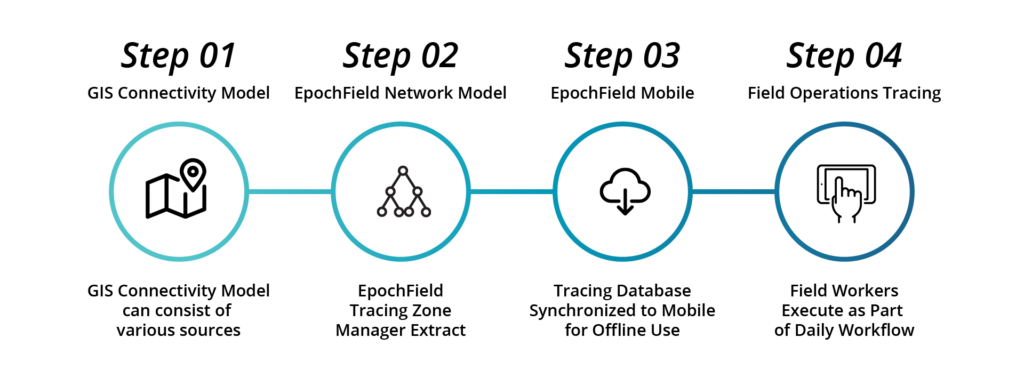
All in all, implementing a geospatial enabled mobile solution with tracing is often not just a simple question of “does it do network tracing?” There are many factors in how the solution meets both the business requirements and integrates with the existing enterprise architecture seamlessly and with a future roadmap. Utility network is absolutely part of ours but only when it is part of yours.
Schedule a demo to learn more about EpochField’s network tracing capabilities and how they can work for you.