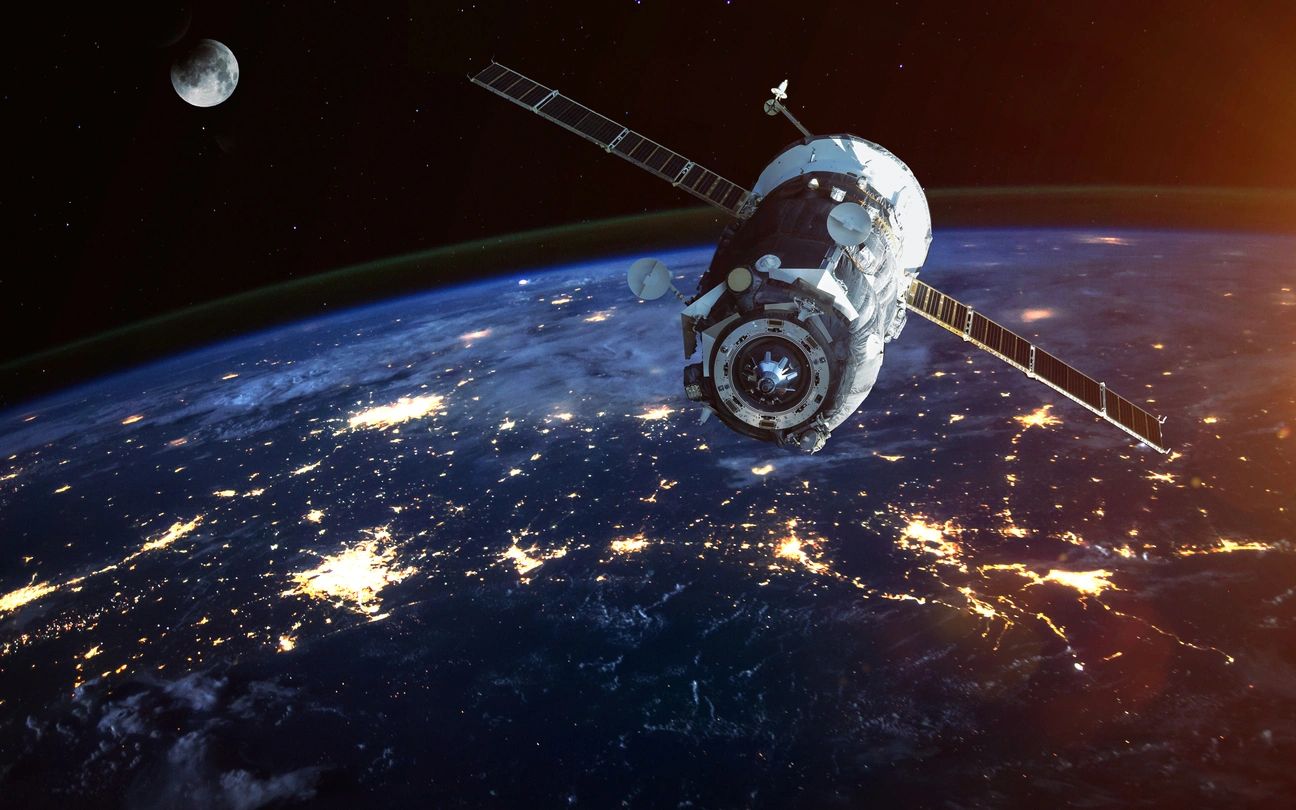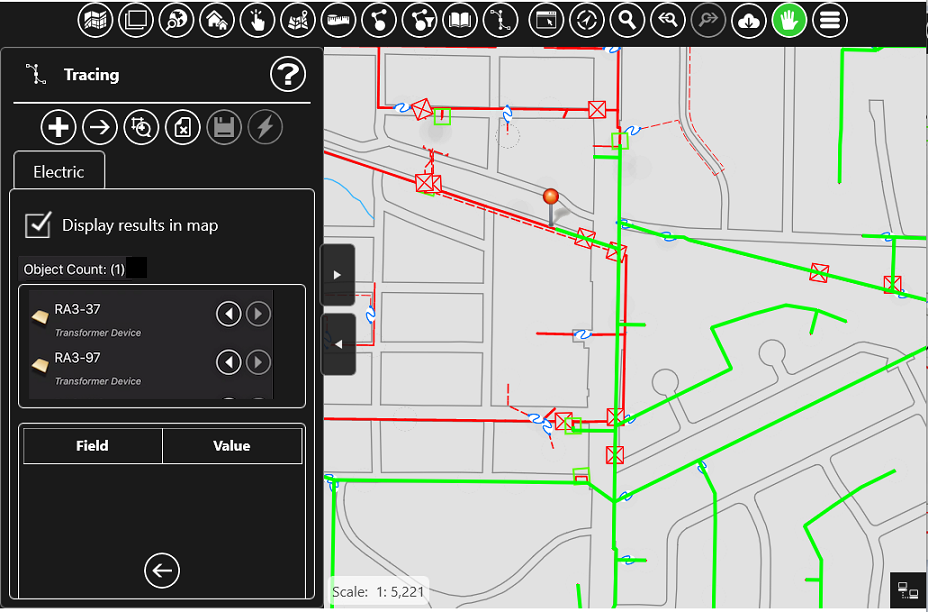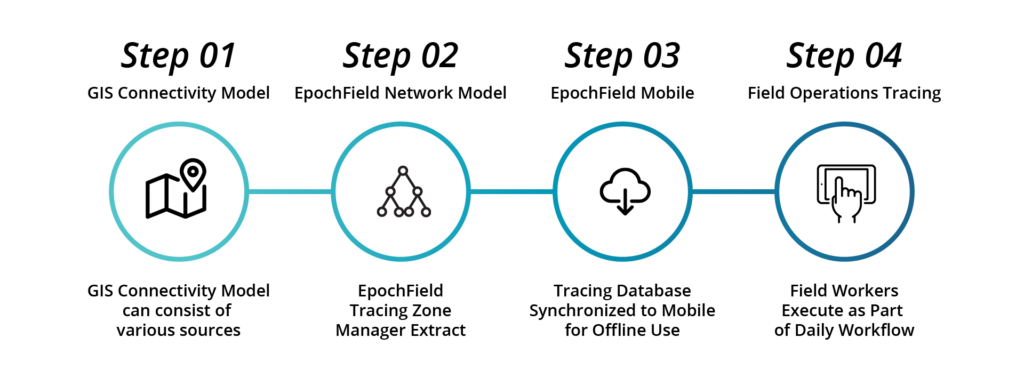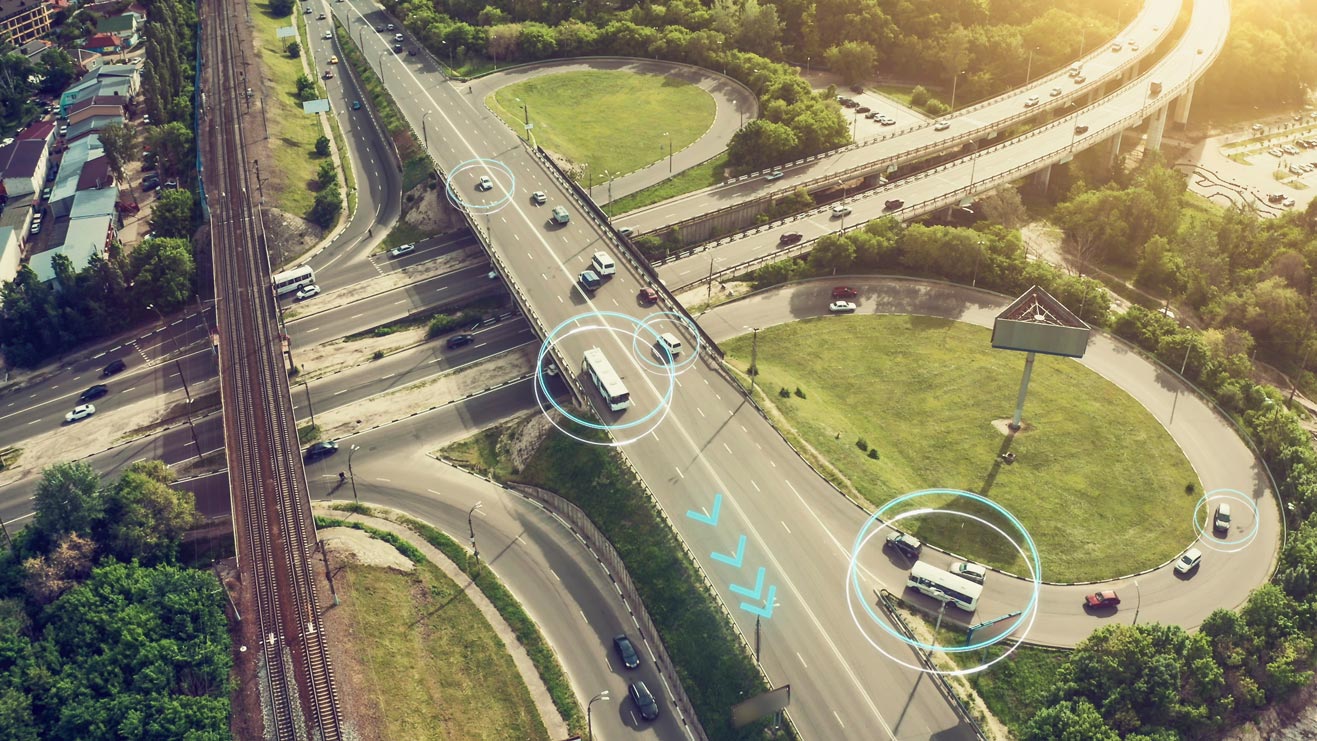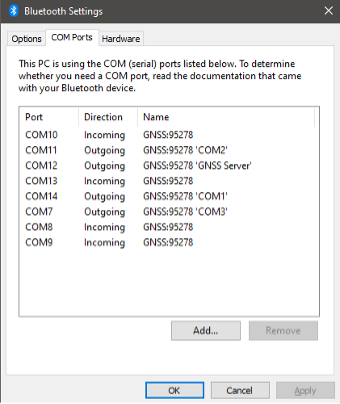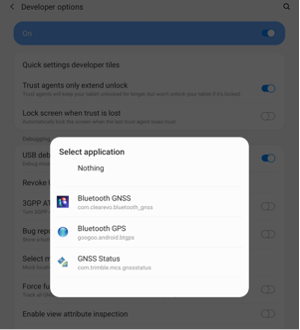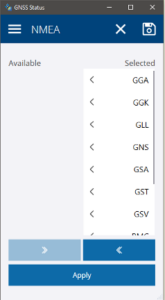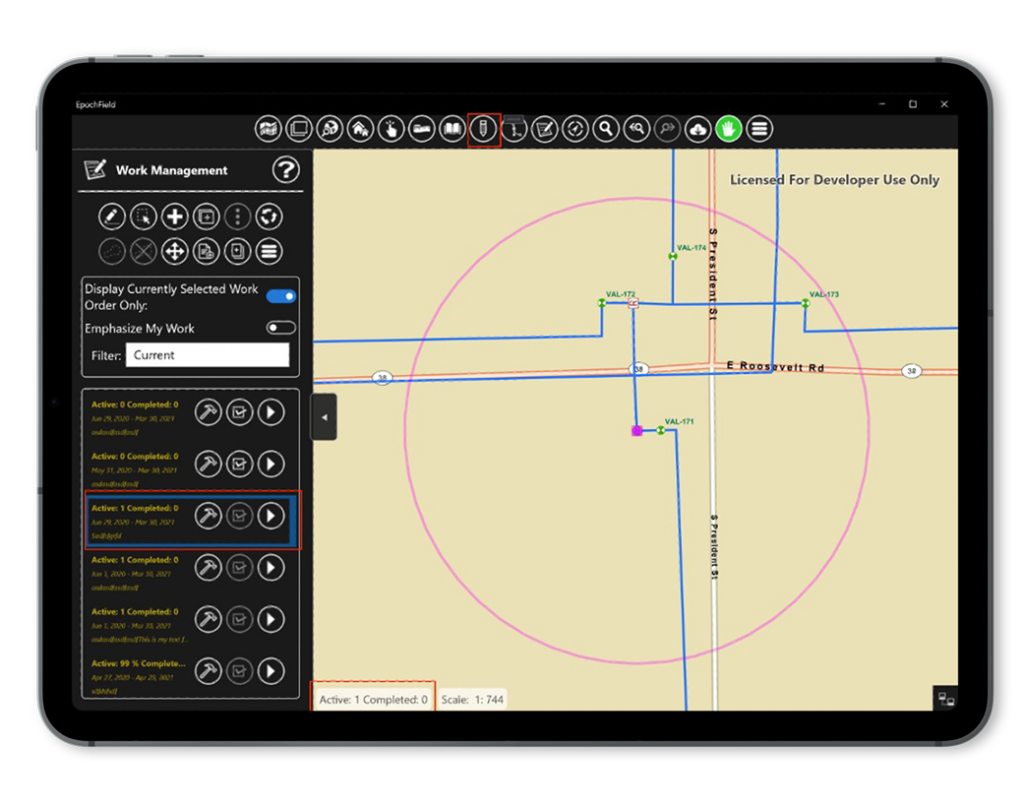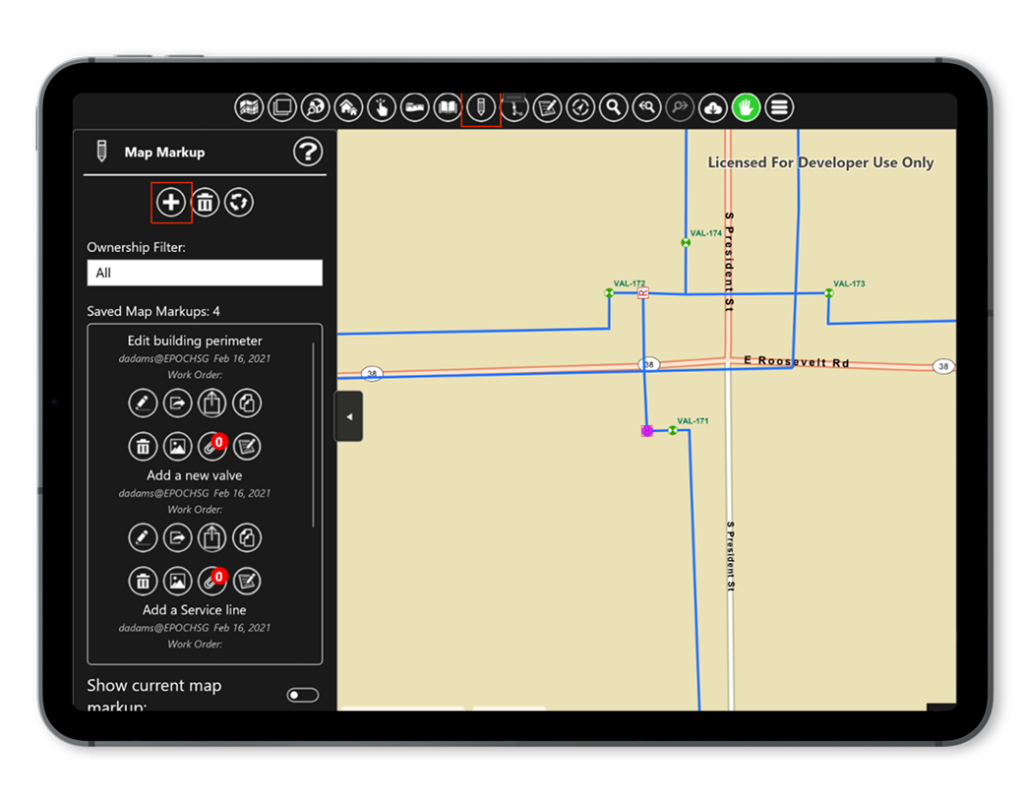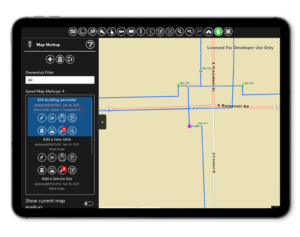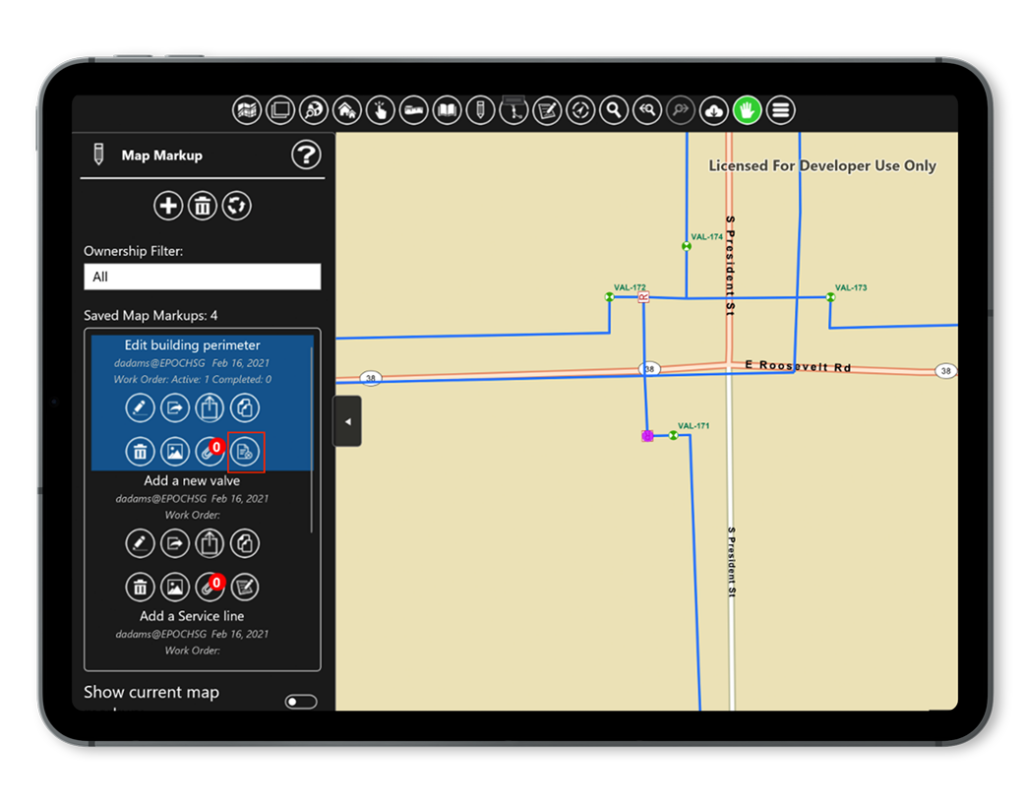For utility company CEOs, the demands of the job have never been higher. An aging workforce and staffing shortages are impacting the ability of utility companies to maintain high service levels and quickly address emergency outages when they occur.
Legislation governing utility companies continues to advance as well, imposing ever higher standards for vegetation management, environmental preservation, and other aspects of utility business practices. Rising costs to maintain and expand infrastructure assets are also impacting utility companies, a dynamic fueled by supply chain issues related to the COVID-19 pandemic.
To meet these and other industry demands going forward, utility CEOs and their teams must make sound strategic decisions and technological investments now. Fortunately, new advanced digital utility tools are fast emerging that promise to help utilities better manage key aspects of their field operations and infrastructure.
So, what should utility CEOs be doing now to digitally transform operations, and how can investing in the right utility software solutions help CEOs and their teams overcome their most pressing field operations challenges?
Challenge #1: The Staffing Squeeze
With 50% of utility workers set to retire over the next decade, the industry will soon face a massive loss of field technicians, operators, engineers, managers, supervisors, and administrative employees. In addition to leaving them shorthanded, this loss of experience and institutional knowledge will create room for operational errors which can put field workers in danger.
To mitigate the impact of a shrinking workforce, utility CEOs must focus on supplementing experienced workers with intelligent technologies and hiring or training staff to utilize these tools that:
- Digitize workforce management to reduce human error and accelerate productivity
- Enable real-time tracking and tracing of assets and conditions out in the field
- Integrate systems and applications across the environment for better communication and faster data processing
Solutions that support field-level digitization are continually being updated and expanded upon to meet the most current needs of the utility industry. Consider platforms that are planning to enable intelligent technologies, such as AR-enabled collaboration solutions which capture critical knowledge from video calls and other sources for future reference by inexperienced new hires entering the industry. They should also be preparing to leverage AI and machine learning to help guide critical operational decisions, such as where to deploy field crews first when disasters strike.
Contact an Epoch Sales Consultant today ⟶
Challenge #2: Regulatory Headwinds
The regulatory landscape governing utility companies is changing as well, and CEOs are faced with increasing requirements for tracking and tracing the location and condition of their infrastructure assets.
For example, consider ASTM F2897, a new regulation requiring gas companies to track the location and condition of assets at a much more granular level. New mandates designed to preserve the environment and help prevent wildfires continue to be enacted as well, calling for greater, more detailed tracking of power grids, pipelines, and other infrastructure assets – with fines imposed when service outages occur.
Broad access to field crew data and the ability to digitally analyze this data can help utility companies prove that their operations are in full compliance with industry laws. The digital workforce management platform selected should also allow utility companies to:
- Leverage geospatial technology to track and trace assets in great detail
- Display data in visual, map-centric dashboards, making it easier and faster to identify risks
- Automate business processes to expedite workflows and reduce service downtime
With the ability to capture and record pivotal field data in real time, utility companies are much better prepared to demonstrate compliance with the high regulatory standards being set for them.
Challenge #3: Spiraling Infrastructure Costs
Utility CEOs are also grappling with rising operational costs in the wake of the COVID-19 pandemic and the related supply chain challenges. As the costs to repair, replace, and upgrade infrastructure assets rise, utility company CEOs must advance their utility’s digital tools and enact new business practices to reduce their labor needs and associated costs.
Implementing a single, enterprise-wide solution can help eliminate the workflow bottlenecks that can tie up personnel, delay field deployments, and result in compounded, costlier damages when emergencies occur.
Ideally, the platform selected should automate these and other essential business processes including:
- Scheduling field personnel
- Tracking work in progress
- Assessing performance
- Managing assets
- Identifying opportunities for improvement
With an enterprise-grade digital workforce management platform implemented, utilities can achieve the operational efficiencies needed to reduce headcount which in turn, helps them offset the increasing expenses imposed by rising equipment costs and other supply chain challenges.
Choosing a Provider
For utility CEOs, an investment in a digital workforce management platform should be made with an eye toward the future. In addition to enabling design flexibility and scale, the platform should integrate well across a utility company’s existing infrastructure. The platform selected should also be backed by an organization with a proven track record for overcoming industry-specific challenges.
For more than 15 years, Epoch Solutions Group has helped utility companies manage the full complexities of their field operations by leveraging advanced geospatial and workflow automation technologies. See how EpochField can transform operations for your utility company. Schedule a demo with one of our geospatial technology experts today.